Windows Guests & Proxmox
The successful installation of Windows guests in a Proxmox environment requires some additional steps that will make the process go smoother and remain stable. These “Best Practices” are somewhat unique to the Proxmox environment, and come directly from Ben Heater’s post.
https://benheater.com/proxmox-lab-windows-guest-best-practices/
Proxmox Associated Best Practices
- VirtIO Drivers
- Disk Type
- Network Type
- Disc Drives
VirtIO Drivers
Download this ISO file and upload to your ISO collection in Proxmox:
https://fedorapeople.org/groups/virt/virtio-win/direct-downloads/stable-virtio/virtio-win.iso
VirtIO Drivers are paravirtualized drivers for kvm/Linux. They enable direct (paravirtualized) access to devices and peripherals for virtual machines using them, instead of slower, emulated ones. At the moment these kind of devices are supported: disk drives, ethernet cards, memory management. You can maximize performance by using VirtIO drivers. The availability and status of the VirtIO drivers depends on the guest OS and platform.
Windows does not have native support for VirtIO devices included. But, there is excellent external support through open source drivers, which are available compiled and signed for Windows:
https://fedorapeople.org/groups/virt/virtio-win/direct-downloads/archive-virtio/?C=M;O=D
Note that this repository provides not only the most recent, but also many older versions. Those older versions can still be useful when a Windows VM shows instability or incompatibility with a newer driver version. The binary drivers are digitally signed by Red Hat, and will work on 32-bit and 64-bit versions of Windows
Source: https://pve.proxmox.com/wiki/Windows_VirtIO_Drivers
Disk Type
SATA is the best for compatibility across Windows hosts. When creating the disk, the following options should be set:
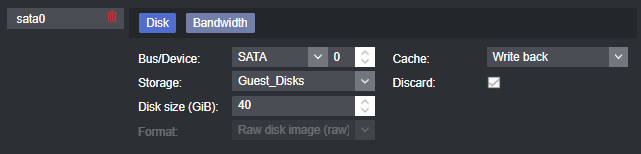
Network Type
VirtIO (paravirtualized) driverse will get you the best network performance. Intel E1000 can work as well.

Disc Drives
When creating the VM, you will initially add the OS installation ISO:

Then, add another disc drive containing the VirtIO drivers ISO:
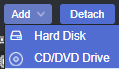
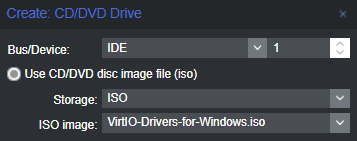
Your VM’s disc drives should look something like this:
