Obtaining the ISOs
Obtain the ISO’s directly from Microsoft. Complete the online forms to reveal the download link. Ignore the 90 day limit; the installations will not expire for a local lab. You have experience issues if you want to enable certain specialized features or attempt to use the ISOs in a production setting.
One annoyance if we do not enter a license is the machine may spontaneously shutdown on its own after 30-60 minutes of idling.
Google: microsoft evaluation centre
We need to download the following ISOs:
Windows Server 2019 or 2022 (as of August 1 2023, the TCM course started to use Windows Server 2022)
- https://www.microsoft.com/en-us/evalcenter/evaluate-windows-server-2022
- https://www.microsoft.com/en-us/evalcenter/evaluate-windows-server-2019
Windows 10 Enterprise
The site no longer hosts Windows 7 ISOs.
The site will request information; do not feel obligated to enter your personal information.
- download the 64 bit versions of each ISO
You can also upload the ISOs to your local proxmox environment for future access. You should also see the VirtIO drivers, which were uploaded on the previous section:
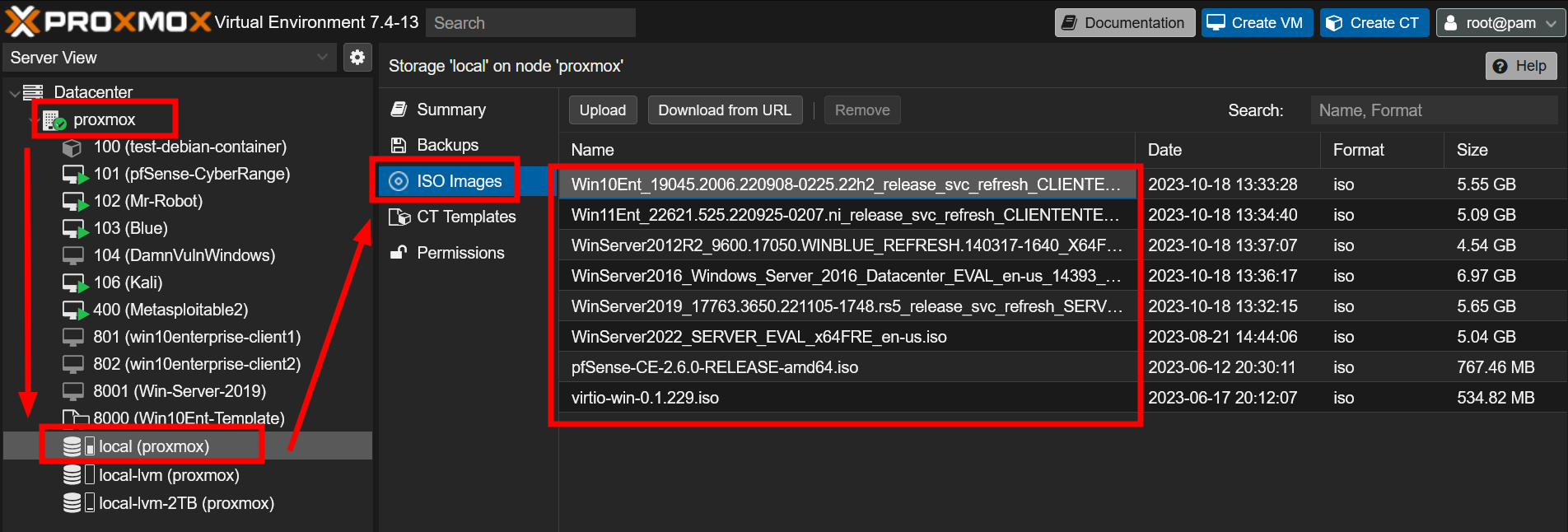
Hashes to Hashes, Check your Checksums!
It is always a good idea to verify the integrity of your ISO, to avoid corrupted sectors or unintended code (ie. malware). The Microsoft Evaluation Center includes PDF files for each ISO with a complete catalogue of SHA-256 hashes for each available version.
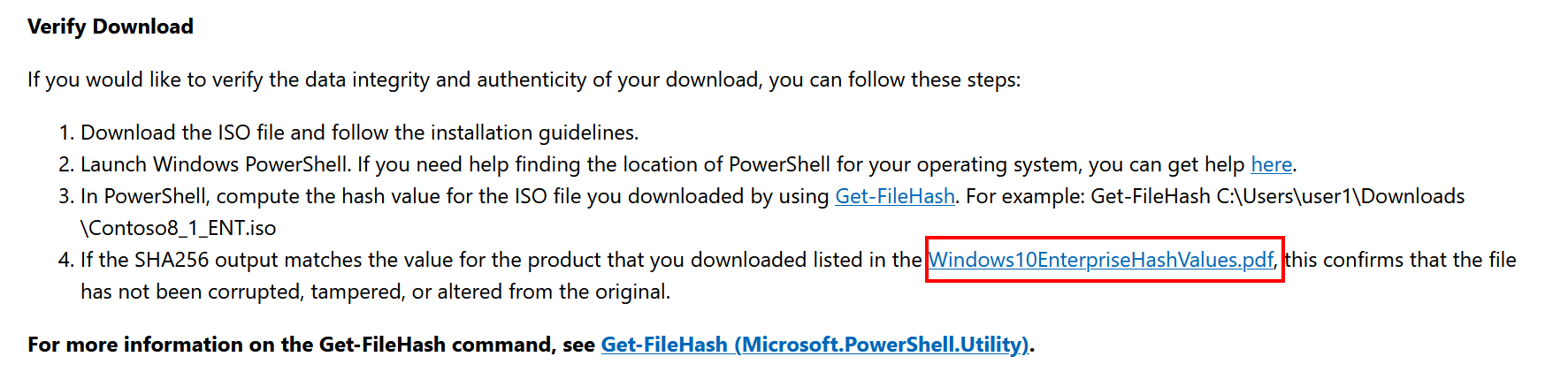
To save potential future issues, I recommend checking the SHA256 hash on your local computer after initial download, as well as after you have uploaded it to Proxmox.
macOS
shasum -a 256 <filename>
Windows Powershell
Get-FileHash <filename>
Proxmox
In your Proxmox Console, navigate to:
cd /var/lib/vz/template/iso
shasum -a 256 <filename>
Compare your output to the published SHA256 hash. You will thank me later :)