0xBEN’s Kali Installation Guide
If you installing Kali for the first time, or this is a fresh installation, please refer to 0xBEN’s guide for Importing Kali from Offensive Security Images.
I Already Had a Running Kali VM installed…
…so all I had to do was change the Network Adapter from NAT to “Custom: Specific Virtual Netowrk”, and choose “VMnet2”.
This corresponds to Adapter 2, or LAN, in our Network Map.
Check to make sure the IP is within the LAN subnet:
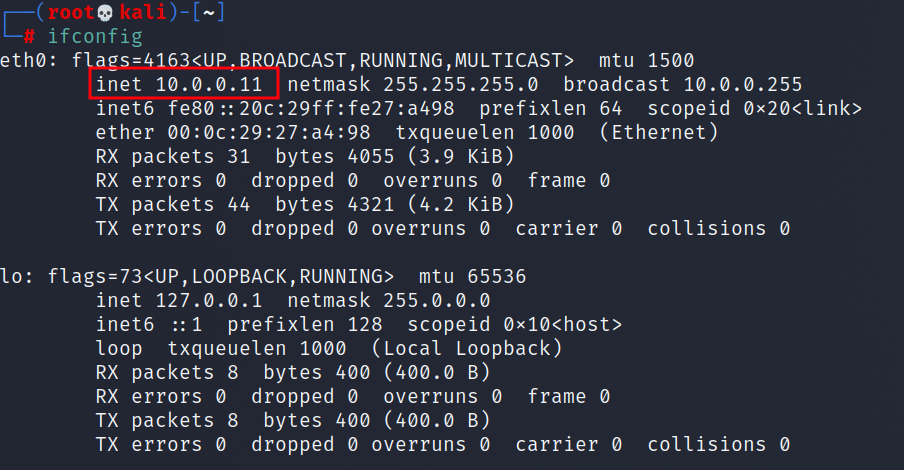
Success!
In the next section, we will configure the firewall rules in pfSense, and will set a static IP of 10.0.0.2 for our Kali VM.